how to add check boxes in word
If you are looking for ways to add checkboxes in Word, you are in the right place because this guide is going to walk you through all the steps in detail.
Microsoft Office comes with a wide range of handy tools, and Word is one of them. This tool helps users create and edit documents, including promotional material, assignments and quizzes. You can easily customize each document, thanks to the wide range of features offered by Microsoft Word.
If you are creating a survey or a quiz, it is generally a good option to include checkboxes so that the respondents can select the desired option from multiple-choice questions. Luckily, Word allows you to do so, but this feature is not enabled by default.
To Add Checkboxes in Word, we have listed some of the easiest yet effective solutions in this guide which are as follows:
How to Insert Checkboxes in Word Documents
Method 1: Insert Clickable Checkboxes in Word.
Method 2: Insert Checkboxes for Word Printable Documents.
Method 3: Add Checkboxes via Insert option in Printable Documents.
Method 1. How to Insert Clickable Checkboxes in Word .
If you want to add a clickable checkbox in Word 2016, 2019 or Office 365*, proceed as follows:
* Note: For instructions in Office 2007 see below.
1. In any Word document, click the File menu and select Options, or…

…right-click anywhere on the Home tab's ribbon menu and select the choose Customize the Ribbon option.
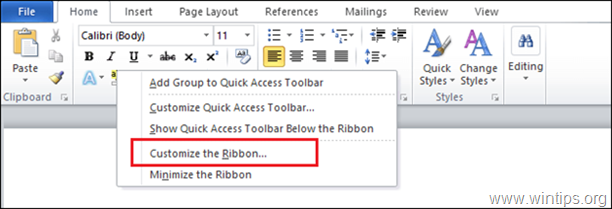
2. Select Customize Ribbon from the left panel and at the right panel:
- Select Main Tabs.
- Check the Developer checkbox.
- When done, click OK
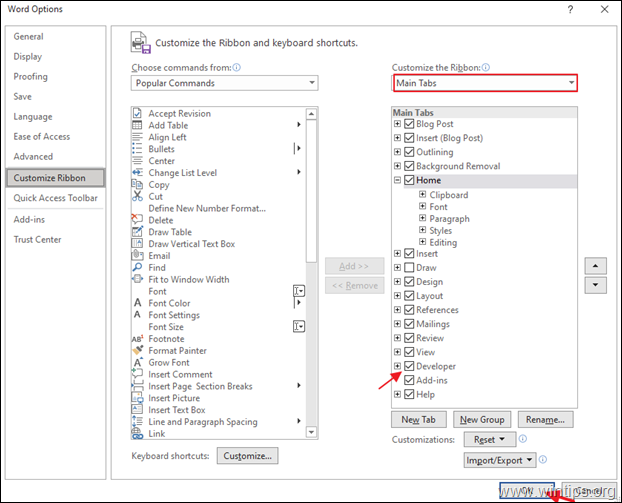
3.To insert a clickable checkbox on your Word document:
- Position your cursor on the area of the page where to want to add a checkbox.
- Go to Developer tab and click the Check Box button.

Word 2007.
To insert a Clickable Checkbox in Word 2007:
1. In Word 2007, click on the Microsoft Office icon ![]() on the top-left corner and select Word Options, or (alternatively), go to Tools > Word Options.
on the top-left corner and select Word Options, or (alternatively), go to Tools > Word Options.
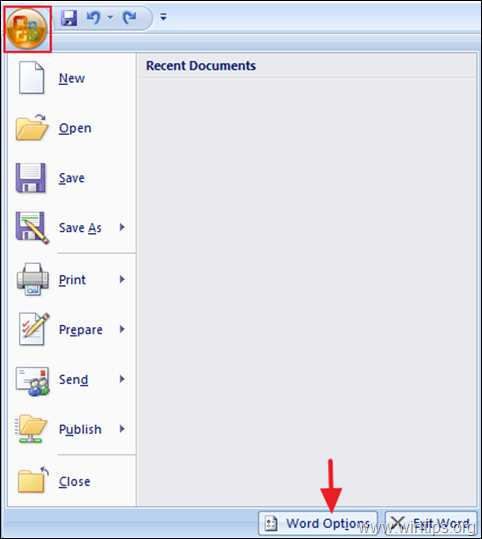
2. At Popular tab check the Show Developer tab in the Ribbon box and click OK.

3. To add a checkbox on a Word document:
- Position your cursor on the area of the page where to want to add a checkbox.
- In Developer tab, click the Legacy Forms button and then click the Check Box Form Field.
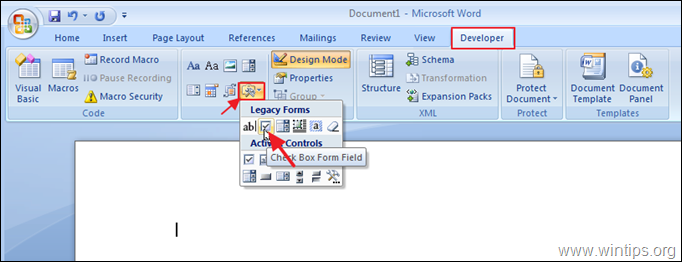
4. An unchecked checkbox will be added by default on the document. To check the box, double-click on it, select Checked and click OK.
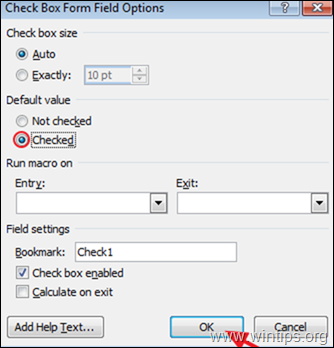
Method 2. How to Insert checkboxes for Printed documents.
In case you wish to add empty checkboxes for printable documents, follow the steps mentioned below:
1. On the Home tab, click the drop-down menu on the Bullet List button and select Define New Bullet.
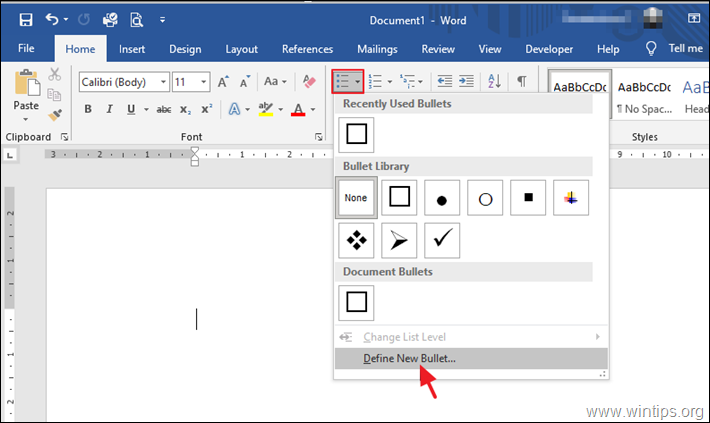
2. Click the Symbol button.

3. In the Symbol window, select:
- Change the Font to Wingdings 2 or Wingdings.
- Click the square symbol* and click OK to insert a checkbox on your document. *
* Alternatively, you can also type 163 in Character code (Wingdings2), if you wish to select the checkbox shown below.
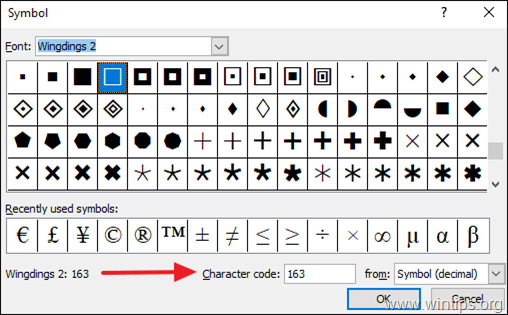
Method 3. Add Checkboxes in Word via Insert options.
Another method to add checkboxes for Word printable documents, is the following:
1. At the Insert tab, click Symbols on the ribbon menu and go to Symbol > More Symbols.
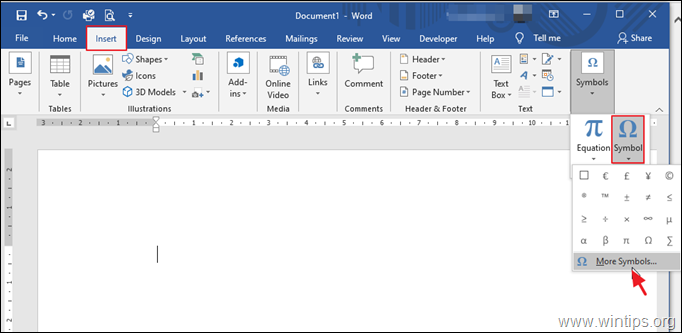
- Change the Font to Wingdings or Wingdings 2.
- Click the square symbol* and click Insert to add the checkbox on your document. *
* Alternatively, you can also type 168 in Character code (Wingdings), if you wish to select the checkbox shown below.
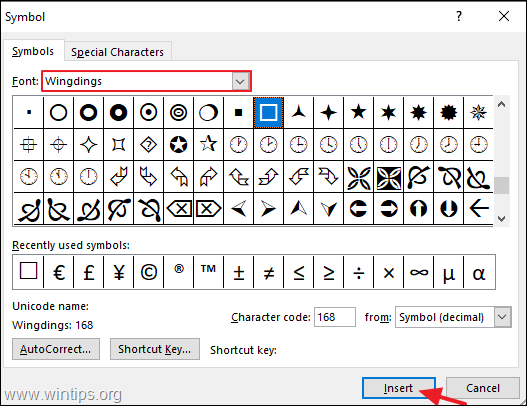
That's it! Let me know if this guide has helped you by leaving your comment about your experience. Please like and share this guide to help others.
If this article was useful for you, please consider supporting us by making a donation. Even $1 can a make a huge difference for us in our effort to continue to help others while keeping this site free:

If you want to stay constantly protected from malware threats, existing and future ones, we recommend that you install Malwarebytes Anti-Malware PRO by clicking below (we do earn a commision from sales generated from this link, but at no additional cost to you. We have experience with this software and we recommend it because it is helpful and useful):
Full household PC Protection - Protect up to 3 PCs with NEW Malwarebytes Anti-Malware Premium!
how to add check boxes in word
Source: https://www.wintips.org/how-to-add-checkboxes-in-word-documents/
Posted by: leedivening.blogspot.com

0 Response to "how to add check boxes in word"
Post a Comment